To earn extra productivity, you can shave off a few seconds from an everyday routine. One task we do every day on the computer is copying and pasting text snippets from one app to another.
Now, here is the problem
When you copy the text in many pieces of software, including text selected and copied in a browser window, Mac OS grabs a rich text version, which includes a variety of underlying formatting for text size, inline bold and italics, hypertext links, and other specifications.
Then, when you paste that elsewhere, you may get unexpected results or unnecessary formatting. In software that supports it like Pages or Microsoft Word, you can choose an option that lets you remove everything but the actual characters. You’ll find it spelt out in different ways in each app that enables you to paste in text.
How do you paste without formatting in Word for Mac?
To paste text from the clipboard you would normally press the Command (⌘) + V, and to paste without formatting you can use the keyboard shortcut Option(⌥) + Shift(⇧) + Command (⌘) + V.
Although this is a useful keyboard shortcut to know it is not that easy to remember or rather uses the 4 key combinations all the time. Of course, you can use a third-party app like TextExpander. I will show you a simple workaround that does not rely on the use of a third-party app and you can always paste any text from the clipboard as a plain text.
How to always paste without formatting in Mac?
- First, Open System Preferences from the Apple menu and select the Keyboard icon.
- When on the Keyboard panel, select the Shortcuts tab.
- Scroll down the list on the left and select App Shortcuts.
- Click the “+” icon below the boxes to create a new shortcut.
- Select All Applications for the Application input box.
- Type “Paste and Match Style” into the Menu Title input box.
- In the Keyboard Shortcut input box, type Command (⌘)+ V.
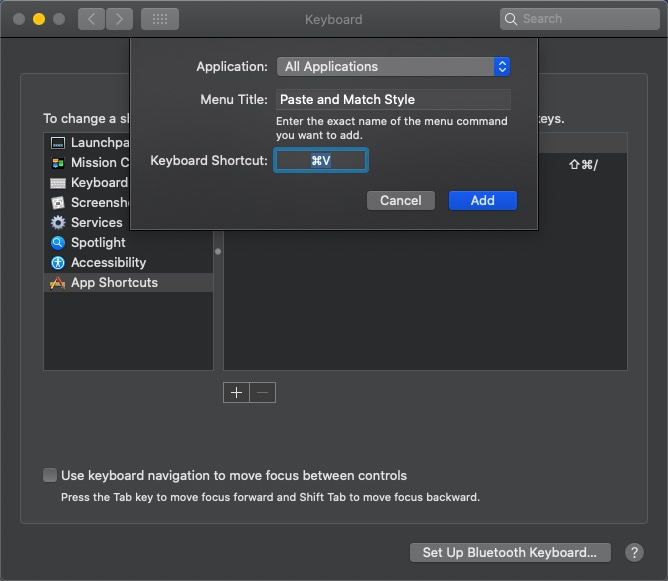
After creating the shortcut, you will be able to copy and paste without formatting every time using the standard keyboard shortcut Command (⌘) + V.
This keyword trick works everywhere except Microsoft Word. Instead, you can use the Command (⌘)+ Control (⌃)+ V shortcut or go to Edit -> Paste Special to display the Paste Special dialog box and then choose Unformatted Text from there.
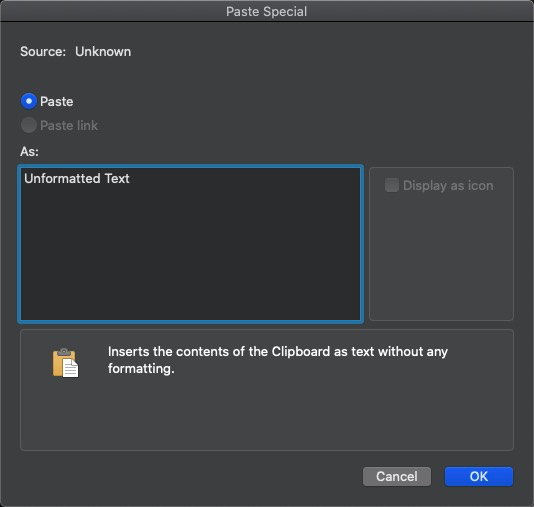

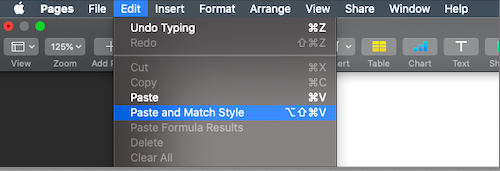
Leave a Reply